So far, we have covered the Screen, Face ID, and the Camera. The fourth article in my iPhone X Review is about ways that Apple has utilized Face ID. This article will cover Animoji, Apple Pay, Gestures, and Passwords.
The longer you use a product, the more familiar that you become with it. One of the side effects of this is that interactions can engrained. With the iPhone X there are certain aspects that a long-time iPhone user needs to be aware of due to the change in interactions, as compared to older iPhones. Let us start with some changes in gestures.
Gestures
If you have been using an iPhone for any amount of time, you quickly become accustom to the manner in which you use it. When Apple introduced the original iPhone in 2007, it forced users to change the way that they interact with their phone. Although one of the benefits of this change is that a very small percent of users who adopted the iPhone already had other habits of using a smart phone. So the learning curve would have been close to the same for everyone.
Prior to 2007, there were two primary key layouts, T-9, which is like a standard telephone key pad, and a full hardware keyboard, like the Blackberry phones sported. The iPhone changed the entire interaction model by introducing a fully fledged smart phone with no physical keyboard. Instead, there was a virtual keyboard that allowed it to be shown and hidden as needed. The iPhone made a radical change and flipped everything on its head.
If, like me, you have been using an iPhone since the original, you have become very well versed in how to use an iPhone. Even with all of the changes that have occurred over the years, the core interaction methods have remained the same since the original. The iPhone X changes this a bit and requires that you adopt some different gestures. Most of the standard gestures you are used to remain, but there are some that have been adjusted.
Waking Up
Since the first iPhone, you have always had a couple of different choices for waking up your iPhone. The first option is to use the home button to wake up your iPhone. The second method is to click the "power" button. Clicking the power button still works on the iPhone X, but the iPhone X does not have a home button. iOS 10 introduced a new feature, Raise to Wake. Raise to wake was only available on the iPhone 6s, the iPhone SE, or later models. Raise to Wake allows you to lift up your iPhone X and it will wake up the screen. Alternatively, you can also tap on the screen of the iPhone X to wake it up. Unlike clicking the home button, you can tap anywhere on the screen to wake up the iPhone X. If it helps, you can tape in the same area that the home button would have been in, so it would be an easier transition from older devices. Similar to waking up the phone, unlocking has been changed a bit.
Unlocking iPhone X
Unlocking the iPhone X is very different than previous iPhones. With no home button which means no Touch ID, you will need to use Face ID, or a passcode, for unlocking your iPhone X. iOS 11 introduces a feature called "Cover Sheet". Cover Sheet will allow you to look at your iPhone without bringing you to home screen. The Cover Sheet will show you the time and notifications.
On iPhones, besides the iPhone X, simply pressing the home button will bring you to to the home screen. With the iPhone X, you have to swipe up on the Cover Sheet to show the home screen. If you swipe up, before your iPhone X is unlocked, you will have to wait for Face ID to authorize you. In practice though Face ID is pretty fast so that you can do the following:
- Raise the iPhone X
- Swipe up from the bottom
That is all you have to do. By the time you the swipe animation finishes, your iPhone X will be unlocked and you will be at the home screen. Unlocking an iPhone X is noticeably faster than using Touch ID. One of the more common tasks is switching applications, this has also changed.


App Switching
The original iPhone allowed you to switch between applications by double-clicking on the home button. This function has remained through all iPhones, except for the iPhone X. Up through iPhone OS 3, when you switched to another app, your previous application would stop running, with a few exceptions like Music, or phone calls.
Back in 2010 when Apple released iOS 4 they introduced a game changing feature, the ability to multitask. When it was introduced, there were limitations in place that would curtail the types of applications that could use multitasking. Since then, many more apps have been able to take advantage of multitasking. The iPhone 8, as well as the iPad and other iPhone models, allow you to double-tap the home button to bring up multitasking. The iPhone X changes the method in which you bring up multitasking.
With iPhone X you swipe up from the bottom and rest your finger for a second towards the middle of the screen and the multitasking screen will appear. Once the screen appears, it should feel very familiar. You can then swipe to the left to locate the application that you want to switch to. There is one slight difference, that you may not initially notice. The corners on the previews of the apps match the iPhone X's rounded corners.
The last method, which is exclusive to iPhone X, is to swipe in the lower portion of the screen, the portion that is near the "home indicator". In this area you can swipe left or right near the home indicator, which is the ever present bar at the bottom of the screen. If you swipe left, you should be brought to the second most recently used app. Once here, you can swipe right and you will go back to the app that you just left. After approximately 30 seconds, you will no longer be able to swipe right again, as the app that you are using is now considered the "primary" app.


However, once you begin swiping, you can keep quickly swipe left or right through all of the open apps and you can find the one you wish to use.
Closing Apps
It is within smartphone folklore, for many, that closing applications will improve battery life and should be done all the time. This is just flat out not true. Even with the need to close apps not being present, there are still those times when an application may act up and you do indeed need to close it. This is done a bit differently on the iPhone X compared to other iPhones. First, you enter multitasking mode, as mentioned above, and then you tap and hold on an app. A red close indicator should then appear on each of the open applications.
Here you can either tap on a close indicator or you can swipe an app up toward the top of the screen. Either of these will close the application. The iPad, under iOS 11, has a slightly different interaction, you can swipe up from the dock on an iPad and as you keep swiping, it will bring up both Control Center as well as the iPad app switcher. In some ways, the iPad app switcher model gesture would work better, but Apple has chosen to go with this method.
Screenshots
Many users like to keep memories of things on their iPhone. Sometimes, this requires them to take a screenshot. On previous iPhones, this was done by pressing the power button and the home button at the same time. With the removal of the Home Button on the iPhone X, this gesture needs to change. Taking a screenshot still requires two buttons to be pressed, but instead of it being the home button and power button, it is now the power button and the volume up button that need to be pressed to take a screenshot. This gesture is actually a bit easier now, because you can simply squeeze the sides of the iPhone X to take a screenshot. The squeezing gesture may cause you to, inadvertently, end up taking more screenshots of your iPhone screen, but luckily you can easily remove those screenshots from your Photos.
The Notch
The notch is the most iconic piece of the iPhone X. With the inclusion of the notch, what remains is the two areas directly adjacent to the notch. When you are looking at cover sheet or the home screen, you will see some quick information, similar to previous iPhones.
One the left, you will see the carrier, while on cover sheet, or the time when using your iPhone X. On the right you will see current cellular signal, the battery icon, and whether you are on a Wifi or cellular connection.
If you pull down from the left side of the notch, you will be able to see your notifications. If you pull down on the right side of the notch, you will get Control Center.
There is an interaction that you may unconsciously do. On the iPhone 8, and prior iPhones, if you tap on the status bar, you will likely be able to scroll to the top of the application that you are using, if the developer has added support for this. Since the notch replaces the status bar, you might think that this gesture would go away. In fact, it remains. You can tap on the area just beneath the bottom part of the notch, and you will be scrolled up to the top of the screen, again if the developer has implemented this feature. There is one feature exclusive to the iPhone X that utilizes the components in the notch, that feature if Animoji.
Animoji

Language is not a static entity within life. There are a huge number of different languages across the world. Within these languages there are often dialects. When two people are attempting to communicate using two different languages that are in no way related, it may not be possible for them to effectively communicate since neither party can understand the other. When this occurs, it may become handy to have a means of communicating in a common language. When this language is not verbal, it can often be done using symbols. The symbols would have to be recognizable by both parties, and ideally would be universal. In today's modern era, there is such a language. It is not a lingua franca, per se, but one that is a standard. That standard is called Emoji. You are likely aware of emoji, but in case you are not, here are a dozen examples.
🐵🤖😸🐶👽🦊💩🐷🐼🐰🐔🦄
Emoji can fill the need to be able to represent items in a consistent manner, at least on a platform by platform basis. This is because each platform can create their own representations of the emoji, but that is another issue entirely that is way behind the scope of this iPhone X review.
When Apple unveils a new product there is usually one feature that makes for a good demonstration of just what that product can do. For the iPhone X that feature is Animoji. Animoji take the big feature of the iPhone X, Face ID, and do something fun around it. Animoji take certain emoji characters and allows someone to use their face to animate those emoji. Face ID's True Depth Camera will track the way that your face moves and it will mimic your movements onto those emoji. There are only certain segment of the entire emoji set that can be used within Animoji. There are twelve to be exact. The twelve are:
🐵🤖😸🐶👽🦊💩🐷🐼🐰🐔🦄
Animoji is an application within Apple's iMessage platform and is exclusive to the iPhone X. The Animoji iMessage app allows you to record a video clip that is up to 10 seconds long. Once you have recorded your Animoji video you can send it to someone else on iMessage, even if they do not have an iPhone X. You can practice what you want to say and choose whichever Animoji, out of the dozen above, that you wish. Some of the Animoji are more expressive than others so it is best to play with each Animoji to determine which one you really want to use
Animoji may not be used as much as other features of the iPhone, but for those who do use it, it is a fun feature and it can really show off the capabilities of the Face ID camera. Face ID is used for more than just unlocking your iPhone X or sending Animoji. That function is around passwords.
Face ID and Passwords

Imagine having to place your finger on the Touch ID sensor every time you wanted to have a username and password combination automatically filled in. Having to do this would quickly become an irritation and would likely turn off many from using Touch ID. While this may seem like an outlandish idea, this is exactly what Face ID does. Face ID will require you to authenticate with Face ID every time that it detects a pair of username and password fields. At first glance you might think that Face ID may not be a regression and would be rather burdensome, compared to Touch ID. Yet in practice I really do not find it to be the case. On a Touch ID-enabled iOS device, passwords are automatically filled in for you. While this is convenient, it is actually a bit less secure.
The reason that it is less secure is because as long as your Touch ID-enabled iOS device is unlocked, someone will have access to autofill passwords. If they are able to access your accounts, they can do some damage. With the iPhone X, this is not the case. Since Face ID automatically scans your face every time there is a need for a password, it is more secure. In most situations, you are looking at the iPhone X when you browse to a site and it needs to fill in your password, so Face ID will automatically authenticate you and fill in the necessary information. However, if someone does manage to get your iPhone X, you can be assured that it is unlikely that anyone will be able to access your accounts without you; that is unless they know your passcode or passphrase. There is one other area that involves authentication has changed, that is with Apple Pay.
Apple Pay
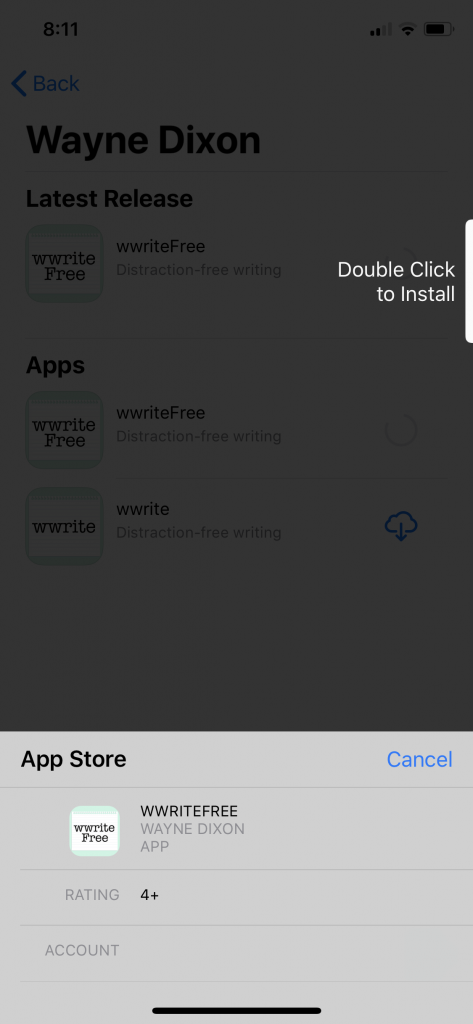
Apple Pay is one of the core pillars of Apple's services strategy. Apple Pay may not have been the first mobile contactless payment method, but it has become one of the most popular. Apple Pay allows users to purchase items within apps, at retailers, or even on websites. The ability to use Apple Pay only enhances the interactions some users have with retailers.
Traditionally, with a Touch ID-enabled iPhone, you use the home button to authorize an Apple Pay payment. This changes with iPhone X. When you go to authorize an Apple Pay payment, you are still presented with the standard Apple Pay authorization screen that you are already used to. The iPhone X then requires that you double-click the side button to authorize a payment, similar to the way that one authorizes Apple Pay on an Apple Watch. When you authorize a payment, Face ID will verify that you are present and if there is a match, your payment will be authorized. If not, you can attempt a Face ID scan again. If this second attempt fails, you will be given the option of using your Apple ID's password.
Possible Improvements
One area that developers do not need to get perfect, right off the bat anyway, is software. Unlike hardware, software can easily be updated and modified to function better. There are a couple of aspects to the iPhone X that could be modified to benefit a number of individuals, particularly surround the notch.
Once possible change that Apple could make would be to allow people the choice of which side is notifications and which side is control center. Depending on whether you use Notification Center more, or Control Center more. It would be nice, because if you use Control Center more, it can be difficult with the size of the iPhone X. An additional change that Apple could make would be to put Control Center in the app switcher, much like it is on the iPad. This would actually make it much easier for many users to be able to access Control Center.
Final Thoughts
With the iPhone X removing the home button, the interaction methods with different services has to change. The changes that have been implemented, using Face ID for authentication and double-clicking the side button to authorize the payment, are only slight variations to the old way of doing things. However, if you have an Apple Watch, the side button authorization is no different.
Face ID improves security for your passwords, as compared to older iPhones, due to Face ID needing to authenticate every password entry; whereas Touch ID-based iPhones automatically fill in your usernames and passwords all the time. Even though this sounds like it would be problematic, it really is not really a burden in practice. In all actuality, it is enhanced security.
The inclusion of Animoji will allow enhanced interactions between iMessage users as well as a means for demonstrating the capabilities of the iPhone X. The areas to the side of the notch are used to pull down notifications and control center, which for some users may be problematic and wish that they could reverse the two areas.. Next let us look at some considerations that developers need to make in order to support the iPhone X.















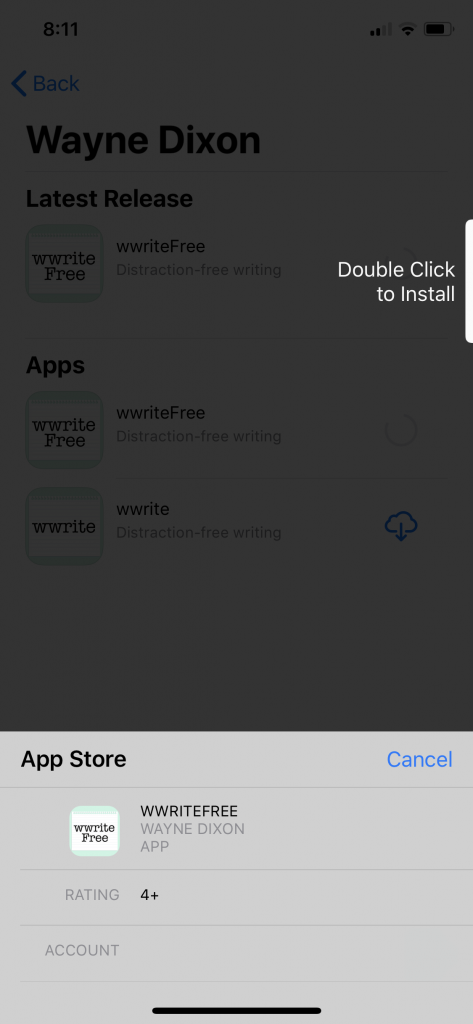











 The second option is "Attention Aware Features". This setting will check for attention before dimming the screen or reducing the volume for alerts. With this setting enabled if you are actively looking at your iPhone X and an alert comes in, the notification volume will be reduced because you should already be able to see the notification on the screen. The other aspect to this setting is that if you are looking at the screen it will not dim, after the timeout that you have set. While the dimming of the screen is on all other iPhone Models, with Face ID this can be mitigated on the iPhone X, which will allow for an overall better experience.
The second option is "Attention Aware Features". This setting will check for attention before dimming the screen or reducing the volume for alerts. With this setting enabled if you are actively looking at your iPhone X and an alert comes in, the notification volume will be reduced because you should already be able to see the notification on the screen. The other aspect to this setting is that if you are looking at the screen it will not dim, after the timeout that you have set. While the dimming of the screen is on all other iPhone Models, with Face ID this can be mitigated on the iPhone X, which will allow for an overall better experience.














