Podcasts Connect from Apple

Undoubtedly you have heard the term "podcasts". Depending on your geek level, you may have not heard of them until late in 2014 with the release of the popular podcast Serial. Even though they may not have become super popular with most users, podcasts have been around well before then, for more than a decade now to be exact. Podcasts got their biggest bump, prior to Serial, when Apple added Podcast support to iTunes with version 4.9 in June of 2005.
Anybody can create a podcast and have it submitted to the iTunes Podcast Directory. Given the size and breadth of podcast types available in iTunes, many 3rd party podcast applications will use the iTunes Store to verify a podcast.
Previously, when a podcast creator wanted to submit a new podcast to the iTunes Podcast Directory, they had to use a form to submit their Podcast URL to Apple. Apple would crawl the feed and validate it, and if everything looked alright your podcast would go live.
The submission process was quite simple, but what happened if you changed hosting providers? You would have to do a manual redirect from your old feed to your new one. Once the redirect was in place, the iTunes Store would pick up the new feed and be updated. While this was as good method, it was not the best.
Podcasts Connect
To create a better experience, Apple has created a new portal for podcast creators called Podcasts Connect. Podcasts Connect allows for better management of existing podcasts as well as adding new podcasts.
With the Podcasts Connect site, to add a new podcast, you login with your Apple ID. Click on the "+" button in the upper left. You will be presented with one field to add your podcast, the RSS Feed. Enter in the RSS feed and click on "Validate". Once you have clicked on the "Validate" button, many checks will be done on the feed.
These include, but are not limited to, checking the artwork, verify the RSS feed itself is valid, that episodes can be downloaded, a category for your podcast exists, whether or not an explicit tag is provided, and whether the podcast feed already exists.
If any of these items are not present, or if the feed has been submitted already, the validation will provide you with information about issues to rectify. An example is below.

If your feed passes all of the checks, you will be presented with a preview page, similar to the one below, and the status of the podcast will change to "Prepared for Submission".
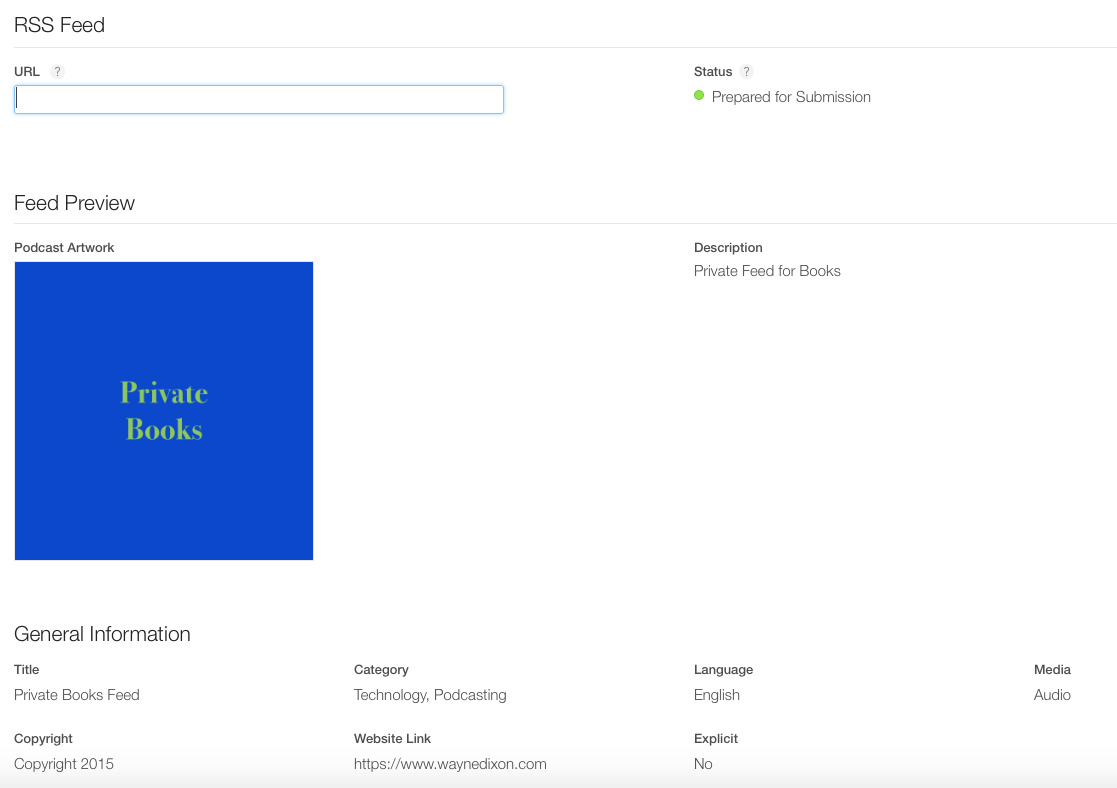
After you have double-checked everything on the page to verify that it is correct, you can click on the "Submit" button in the upper right it will submit the podcast for review. Once it is approved, you will receive an email stating such and it will be available in the iTunes Podcast Directory.

Editing an existing Podcast
There are times that you, as a podcast owner, may end up needing to change the feed for your podcast. It could be because you are switching hosting providers, or it could be because your podcast has become quite popular and need to create caching for podcast feeds. With Podcast Connect you are able to edit the RSS feed. To do this perform the following
- Login to Podcast Connect.
- Locate the podcast you wish to edit.
- Click on the cover for the podcast.
- In the URL field, put in the updated RSS feed.
- Click on "Save".
On this page you will also notice a couple of features. The first is the "Last Refresh" time. This is good for determining when your podcast was last updated by Apple. There are also a few other features. You can refresh the feed. When you click on this, you will receive a message similar to the one below:

You can view the Podcast in iTunes, so you can see how it appears to others.
You can also hide the podcast from the directory. It is not 100% clear whether or not the feed will continue to refresh if hidden. It is presumed that it will.
The last option is to delete the podcast. This option will be best used if you no longer want to list your podcast in the iTunes Podcast Directory.
Possibile Future Features
Even though this is a great step forward forward in allowing easier management for podcast owners. I do think this step could bring some additional options in the future. One of the features that could easily be added would be the ability to charge for podcasts. Within iTunes it shows as "Free". Yet, by adding a couple of options to the page, it may be possible to have a subscription model for a podcast. While I do not think many would take advantage of an option like this, it might be possible. Yet, knowing Apple it may not be very likely to happen anytime soon.
Final Thoughts
The addition of Podcasts Connect will make it easier to add and modify Podcasts. While many of the more tech-focused podcast owners would be able to create redirects easily. However, for the majority of non-technical podcast owners will now be able to make changes quite easily. I hope to see more portals like this from Apple that will make things easier for other types of users.
